Powered by Imunify360
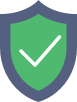
www.contact-nature.ca
is protected by Imunify360
We have noticed an unusual activity from your IP 18.227.105.83 and blocked access to this website.
Please confirm that you are not a robot
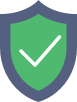
is protected by Imunify360
We have noticed an unusual activity from your IP 18.227.105.83 and blocked access to this website.
Please confirm that you are not a robot